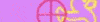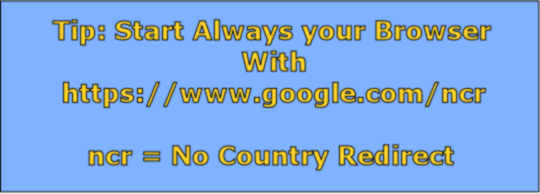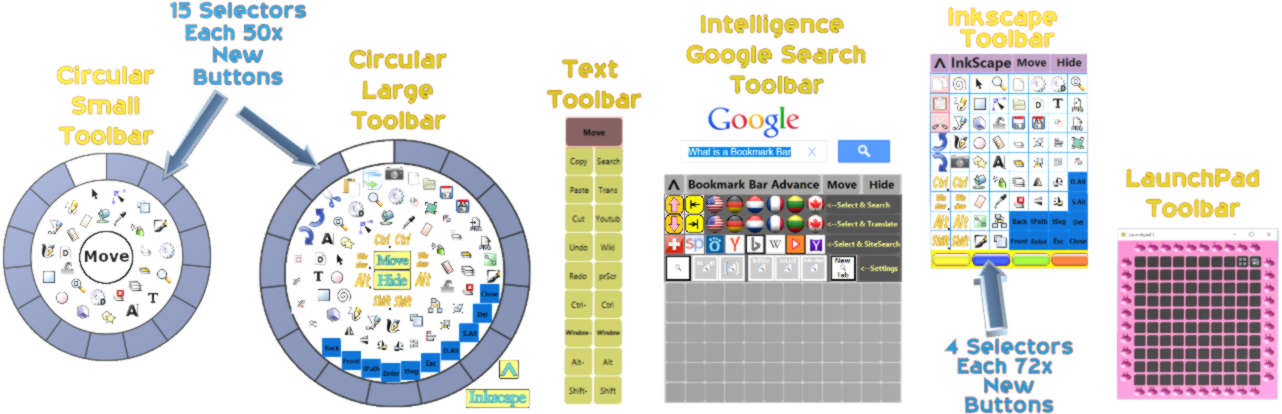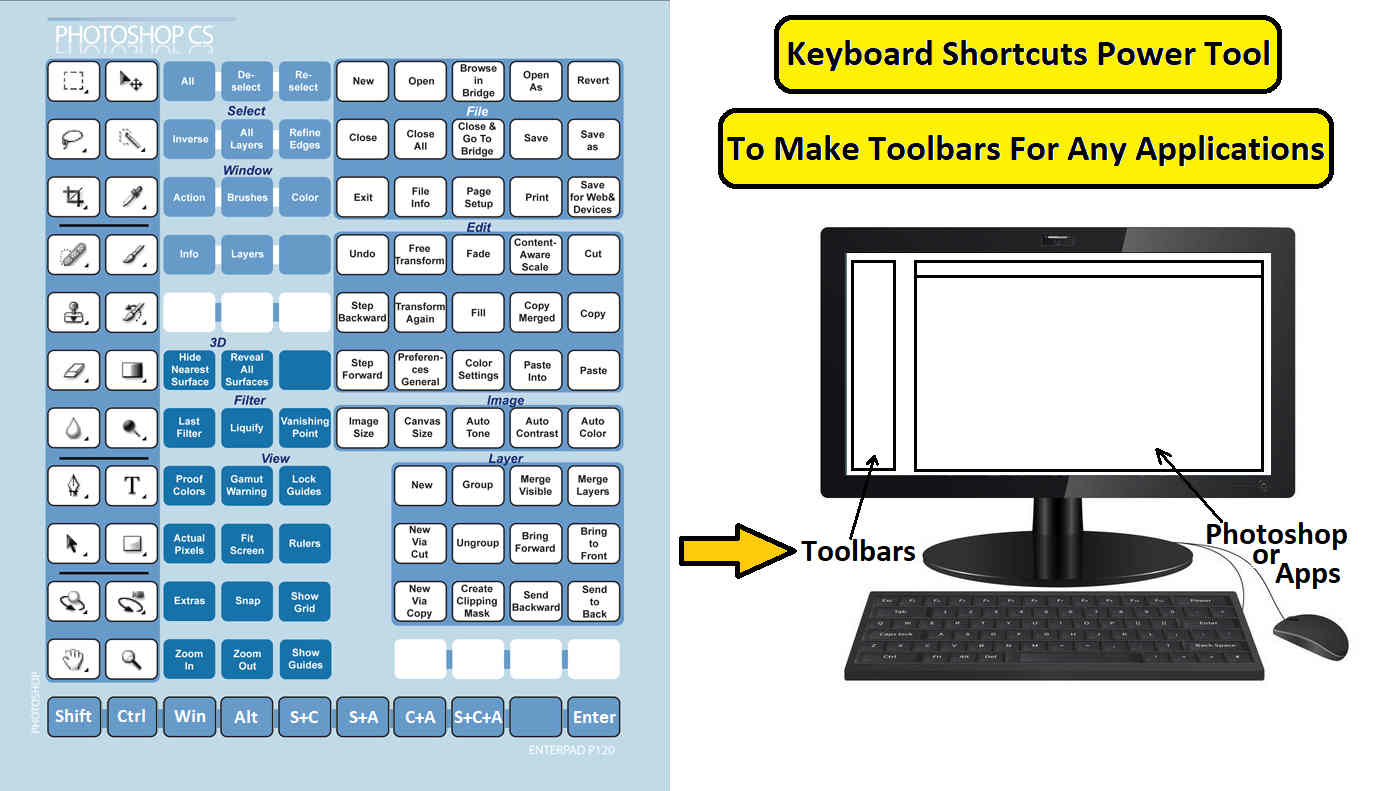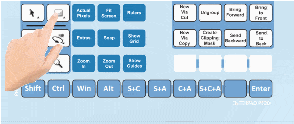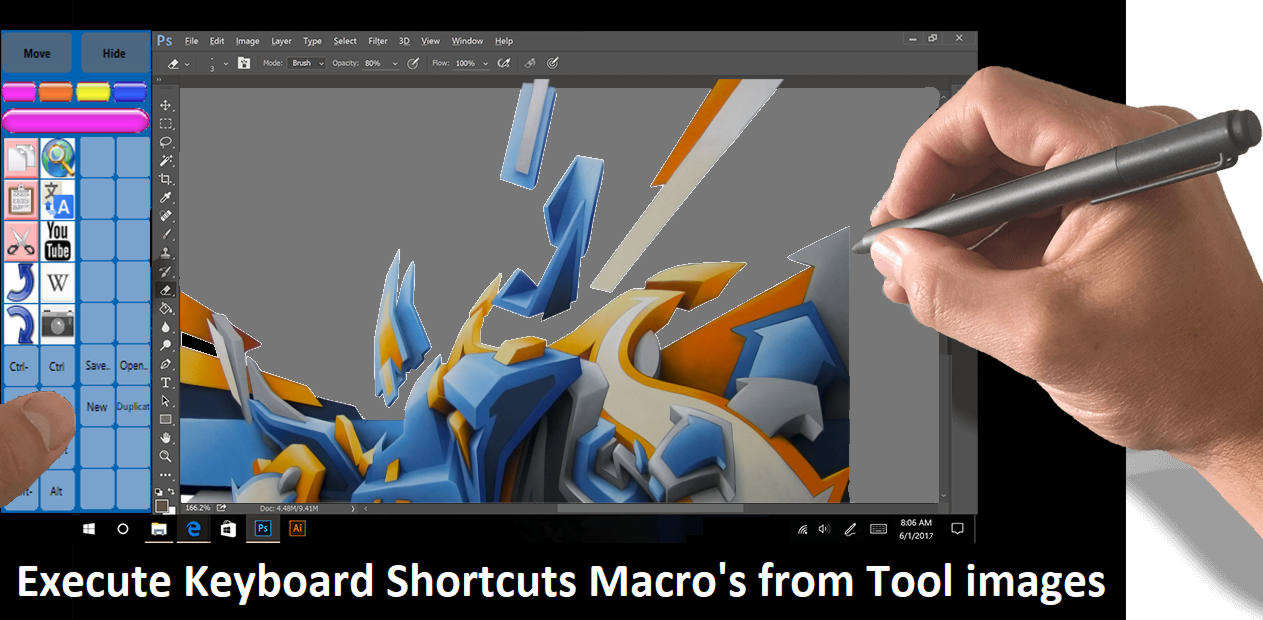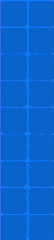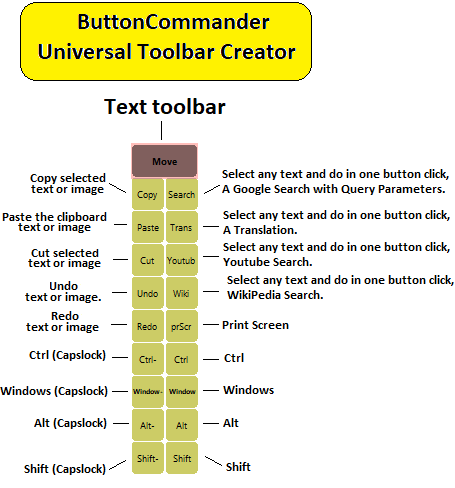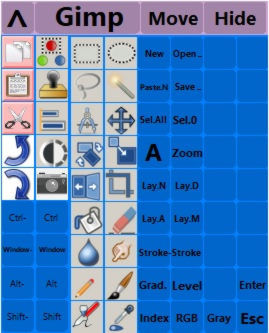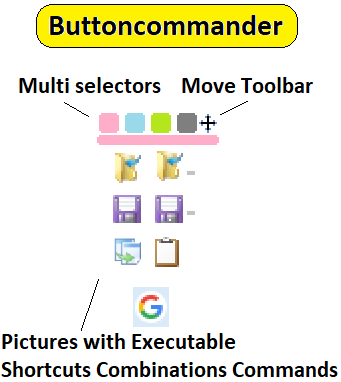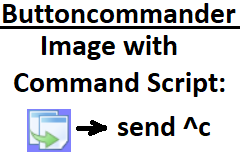Create Toolbar Launchers for Applications.
Buttoncommander 1.0 is a Automation Software that can Create Toolbar Launchers for any sort of Applications on a Windows System. Any Button can Execute command scripts from Tool images. Together with autohotkey freeware you can efficient reduce your computer movements. Are you tired to remember Keyboard Shortcuts Combinations. In many applications you will need to search in the menus to find the right keyboard shortcuts combos. Is it not better that you create your own favorite toolbar, You only need to look to that image on the toolbar and the picture will explain what is can do. Push it in one button click with your mouse device or touch device and its done.
Features of Buttoncommander Automation Software:
- The Most Windows Applications does have Static Menubars and Toolbars - it can not Follow the Stylus pen or Mouse Pointer - With ButtonCommander you can do that.
- If you Avoid to use Menubars you can save many time, Instead of that you can better use your own Toolbar Near to your Stylus pen or Mouse Pointer where you have All your Favorite Tool buttons.
- Simultane Sounds
- Can Execute Simultane (native) any sort of Autohotkey Commanding Scripts.
- Can run other Languages scripts for example ms-dos .bat or .???
files.
Speedup your Workflow in all your Windows Applications
(Gimp-Photoshop-Illistrator-Inkscape-Blender-SketchupPro-Zbrush-Sculptris-AutoCad-AutoDesk-Firefox-GoogleChrome-InternetExplorer-Notepad-Wordpad-MicrosoftOffice-LibreOffice-SpeadSheats-HtmlEditors-VisualBasic-VisualStudio-Delphi-Lazarus-Python-?)
With Buttoncommander you can Forget using the Old Classic Static
[Menubars] & [Toolbars] in Programs instead of this you
can better using Intelligence Dynamic [Toolbars]